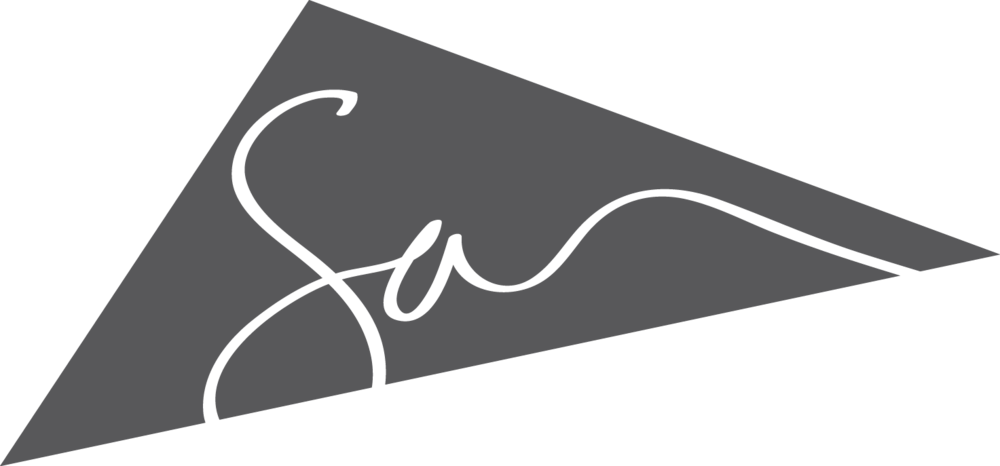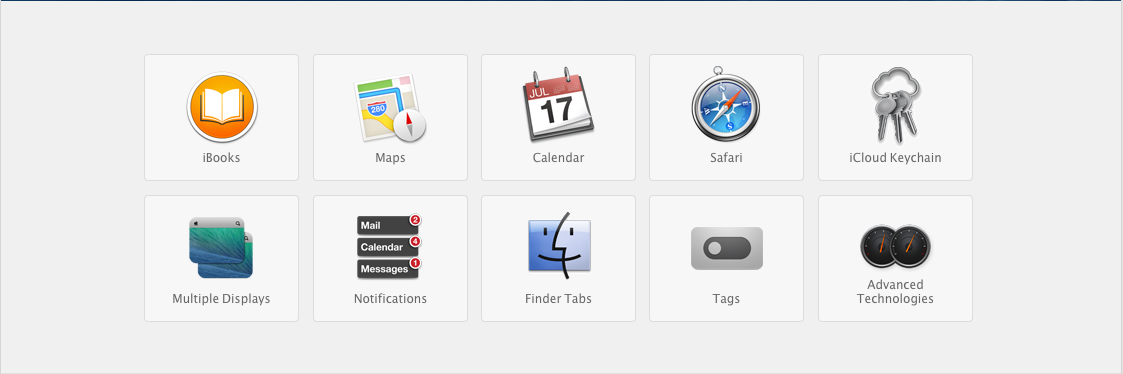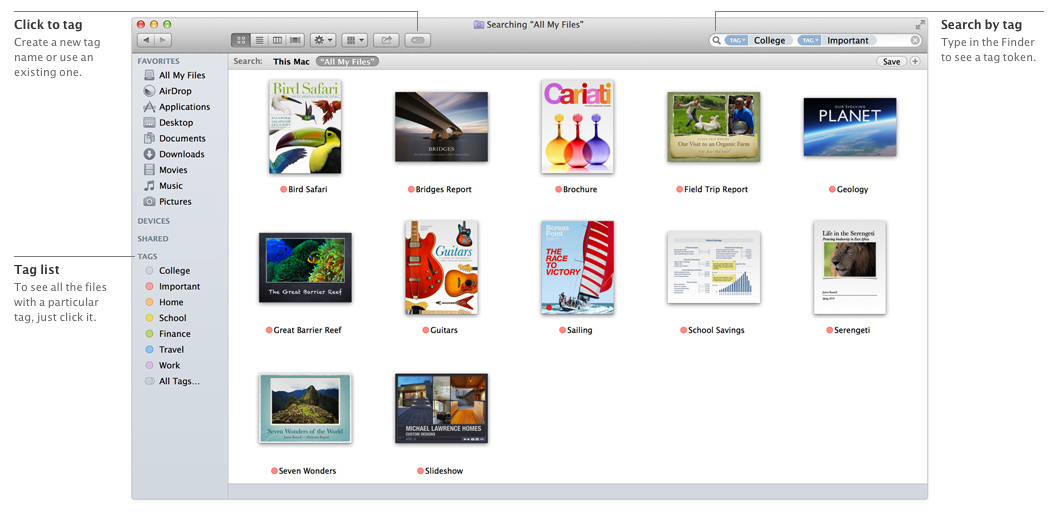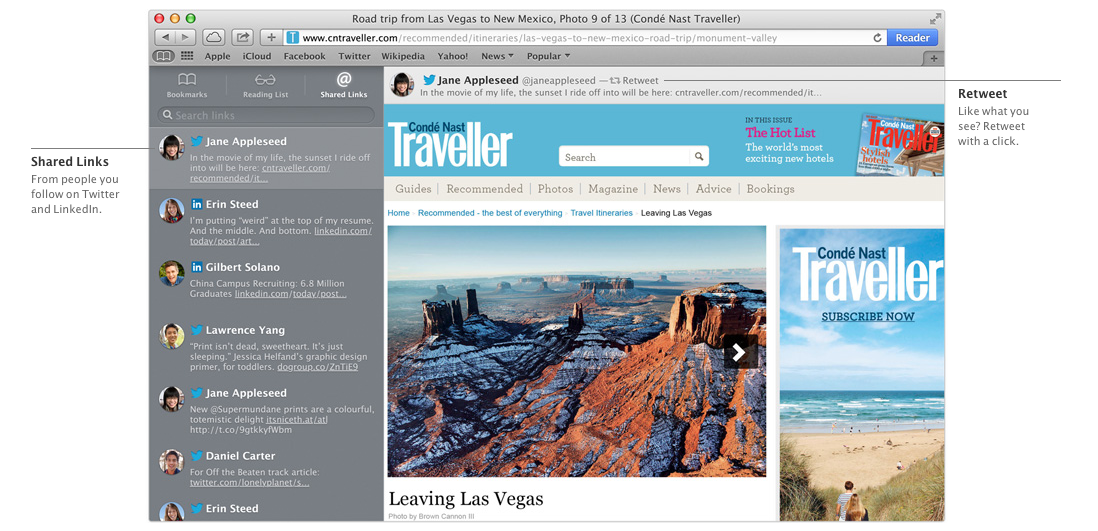OS X Mavericks — Apple Inc.
OS X Mavericks
If I'm going to talk about Mavericks, I have to talk about the new nomenclature. I dig it. Everyone was wondering what big cat would grace the Ive-designed OS, and though Sea Lion would've been pretty great, I'm glad Apple opted for a whole new naming system. It's based around locations in California, and this particular name is based on a beautiful surf spot.
Mavericks (or OS X 10.9 at the time) was rumored to be a small update. And yeah, we don't get any killer new game-changing features, but it's a pretty spectacular update for something that was rumored to be focused on power users.
There are ten key features Apple touched on, and some of them were great ... others just didn't do it for me.
Ten features — Apple Inc.
The ones I could care less about:
iBooks for Mac:
Apple is bringing iBooks to the Mac.
I'll start by saying I've always been a fan of the Kindle and that cold, hard, wood-pulp device. Displays without backlights are easier on the eyes, especially for long form reading. I don't understand reading a book on a device that's nothing like a book. iPad, sure. iPhone, maybe. But a device with a keyboard and no touch controls? I just don't get it.
But here's the deal — the textbook features really caught my eye. Wowed me, even. That kind of functionality makes sense. We already do so much of our research on the computer — why not bring textbooks to the desktop?
iBooks for Mac — Apple Inc.
Maps:
Apple is bringing its Maps service to the desktop, Flyover and all!
First off, do I really have to say anything about this one? To be honest, whilst consuming Apple rumor roundups I was a little weirded out by the idea of Maps on the desktop. I don't know about you, but my maps are in the browser.
In my opinion, there are a few cool features that come out of this (one of them I'll touch on later). The other — “Send to iOS.” This handy little feature allows you to send directions to your iPhone, so Maps can give you turn-by-turn directions. If you use Apple Maps, this is a great time-saving feature.
Maps for Mac — Apple Inc.
Tags:
Tags are an organizational feature, allowing users to give their files specific categories (“important,” “finance,” “work”), which are then listed in Finder.
Truth be told, I'm not sure how I feel about Tags yet. My problem with Tags is that they push OS X more and more toward the cloud. And don't get me started on that:
OS X: Would you like to save this file to iCloud?
Me: NO. I don't want to save this text document in the cloud. I want it in my documents folder, OS X.
OS X: ... saving to iCloud.
Apple's slowly replacing folder organization (something I'm absurdly neurotic about) with a category system. I don't want to have to sit and think about the tags I should give documents — I stress out enough over tumblr tags, for goodness’ sake. I want to name a file and put it in a folder within a folder within a folder. That way I'll always know where it is, and I won't have to scroll through a bunch of files tagged “work” to get to it.
One thing I will say, though, is that I've found myself using “All My Files” more and more recently — something I despised a great deal early on. So maybe this tagging feature won't be such a horrible thing, just as long as I can save my files locally.
Tags — Apple Inc.
The ones that wowed me:
Calendar:
Calendar has received an Ive-update, losing its stitched leather and other nonsense. And now it's far more powerful with smart features for scheduling.
I'm in love with the new Calendar. It's minimalistic and it shows you all the information you need when you need it. Even Facebook events appear in your calendar (so long as you're linked up to the big blue social network).
Things get far more exciting than that though! Calendar is content aware. If you feed it addresses and times, it will tell you how long it takes to get from one event to the next, dynamically adding travel times to your schedule! Brilliant. Maps pop up right in the inspector, and it'll tell you the weather forecast for your event. I don't know about you, but I'm extremely excited for this. I use Calendar to plan my life. If you haven't integrated Calendar with your routine, now's the time to start.
Calendar — Apple Inc.
Safari:
Safari received some performance enhancements, and new features for content consumption.
The updates for Safari help back up the whole “this update's for power users” claim. But there's one feature out of Safari that truly wowed me, and when I saw it I said:
So clearly it was a big deal for me. Safari allows users to easily consume links from people they follow. You can literally scroll (endlessly) from one link to the next, reading each article.
I'm not a huge fan of link saving services (though I've recently started using Readability). Honestly, all I've ever wanted was to easily see and save Twitter links so I could come back to them later. Shared Links helps me do just that.
I recommend heading over to Apple to check out some of the amazing performance enhancements for Safari.
Shared links — Apple Inc.
Multiple Displays:
Multiple display functionality vastly improved, with each screen acting as its own, independent work station.
There are two things that wow me about the improved display functionality: summoning the Dock and the ability to use each screen independently — no screen is primary or secondary.
- Summoning the Dock: No matter what screen you're working on, you'll be able to access the Dock by summoning it. Now I don't have to drag my mouse from one screen to the other just to click something on the Dock.
- Independent screens: Each screen has its own Mission Control and integrates with others. You can do multitasking with fullscreen apps on each display while using the other display for whatever else you're working on.
Multiple Displays — Apple Inc.
The rest:
Other features — Apple Inc.
Not all the features completely polarized my wowmeter. Some just seemed kind of “meh...” Here they are.
- iCloud Keychain: iCloud Keychain generates complex passwords for your accounts, saves your passwords in the cloud, and can save your credit card information for quick and easy shopping (and overspending). It works across your devices, and can regurgitate those powerful passwords and credit card info.
I'm “meh” about this feature, because I'm just not sure how to feel about it. Apple doesn't really provide enough details. What about public computers? I might be out and about and need to remember my login details for some account. Without logging in, I have no way of accessing those crazy, hard-to-remember passwords. I want to see this service in action before I turn over all my accounts to its iCloud database.
- Notifications: Notifications on the Mac are a lot smarter. Now you can reply to an iMessage, FaceTime call (hahahahahahahahahahaha), or email right from the notification. Sites can send you notifications even when Safari isn't running, and (much like iOS) you can see a summary of notifications from the lock screen if you're AFK.
- Finder Tabs: Finder has tabs. Like any modern browser. Moving on.
- Advanced Technologies: I recommend checking out Apple's rundown on the improved performance. Essentially, OS X Mavericks is faster and more efficient for MacBook users of all types (read: much more battery life).
Keep your eyes posted for my write-up on iOS 7, updates for the Mac (including that crazy-crazy Mac Pro), and iTunes Radio.